How to convert your Foleon Doc to PDF
Foleon is all about creating a responsive content experience for desktop, tablet, and mobile. However, you might still need a PDF version of your Doc for reviewing or archiving purposes. This article shows you the two options for converting your Doc to PDF.
In this article
How to convert to PDF
In the dashboard, go to the Foleon Doc you would like to convert and click the quick actions menu. Next, select Download > Convert to PDF.
⚠️ Foleon is all about creating a responsive content experience for desktop, tablet, and mobile. Generating a static PDF from a responsive Foleon Doc will cause inevitable variations in layout and formatting.
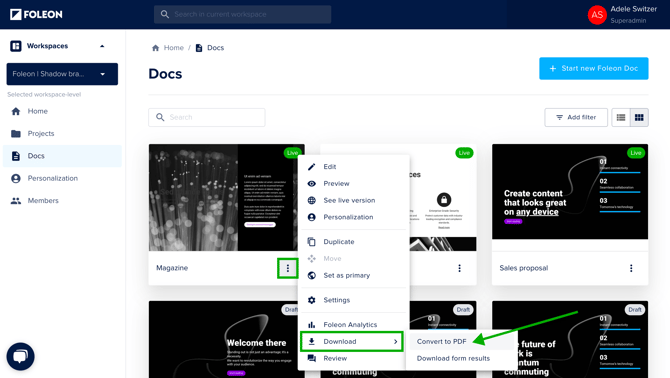
A new window will appear, asking you to select one of two options:
- Foleon Doc layout: Generate a PDF that is optimized for digital devices with a layout that closely resembles the original Foleon Doc.
- Print layout: Generate a print-optimized PDF of your Foleon Doc in portrait orientation.
To confirm your choice, click Convert. Once your PDF is generated, you'll receive a download link in your email.
💡The PDF will also be saved in the media library for you to download from there.
⚠️ It can take up to 30 minutes for the PDF to arrive in your inbox, depending on the size of your Foleon Doc. We recommend checking your spam if you haven't received the email.
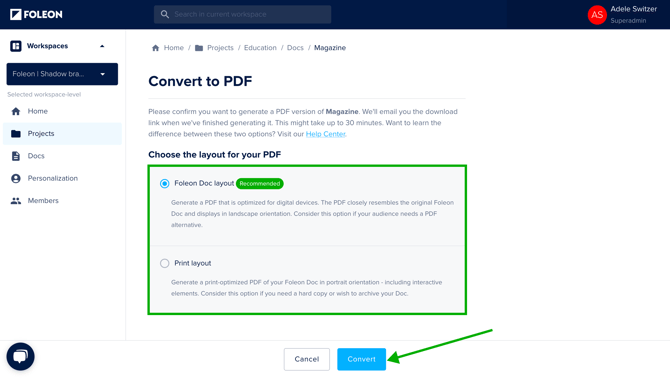
Two options: what's the difference?
You have two options for exporting your PDF:
- Foleon Doc layout: Generate a PDF that is optimized for digital devices. The PDF closely resembles the original Foleon Doc and displays in landscape orientation. Consider this option if your audience needs a PDF alternative.
- Print layout: Generate a print-optimized PDF of your Foleon Doc in A4 portrait orientation, including interactive elements. Consider this option if you need to print a copy or archive your Doc.
⚠️ Adobe Acrobat Reader has a maximum page size limit of 14,400 × 14,400 points. If your Foleon Doc exceeds this, the content may be truncated. Other PDF viewers like Google Chrome, Microsoft Edge, or Preview (macOS) display the full document correctly. To ensure compatibility with Adobe Reader, export your Doc using the “Print Layout” option. Note that this version may differ visually from your original design.
We've created the image below so you can see the main visual differences between the two: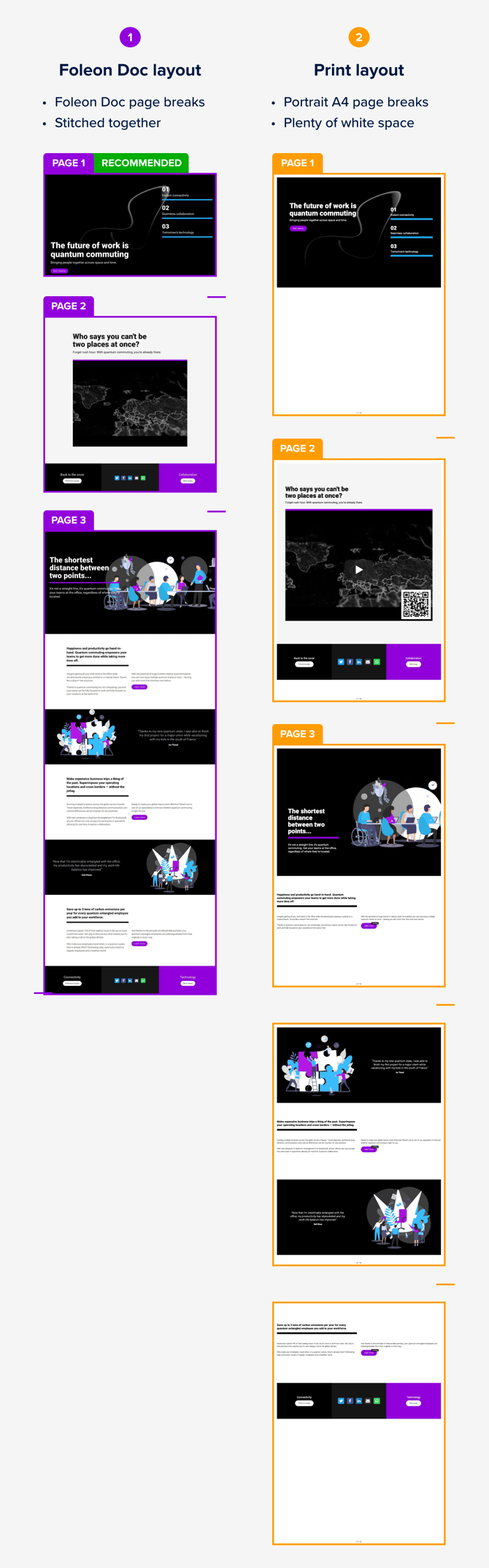
Foleon Doc layout
This PDF version preserves the layout of your Doc. Each page of your Foleon Doc is exported as a page in the PDF, independent of its length.
This version is image-based - this means the exported PDF generates a screenshot of each page in your Foleon Doc. Therefore, this version doesn't support any interactiveness. We recommend this for viewing on digital devices.
A big benefit of this version is that the size of the PDF stays small, making it easier for you to convert a large Foleon Doc.
💡 The pages in your PDF download will not have a standard page size because the page breaks in your PDF are determined by the length of each corresponding Foleon Doc. When printing, each page will automatically scale to fit the selected paper size.
Print layout
This version can primarily be used for printing, supporting the review process, and taking notes.
Additionally, this PDF version incorporates interactive elements, presenting clickable external links and QR codes for Vimeo and YouTube videos. This functionality makes it an excellent choice for local storage, serving as a convenient (digital) archive. We recommend this option if you need to print your Doc or view it in Adobe Acrobat Reader.
💡 The PDF will download in A4 portrait size. If you need to print on US Letter size, adjust the paper size in your print settings. To ensure the best fit, select an option like 'Scale to Fit' so the content adjusts automatically to your page size.
Failed Attempts
If we run into any issues when converting your Doc to PDF, you'll be sent an email letting you know the export has failed. If the problem persists, please contact our support team for assistance.
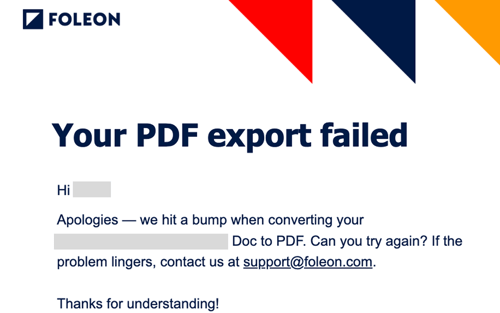
Limitations
Although we at Foleon support converting to PDF, we don't recommend it as a high-quality alternative for your interactive Docs. As we understand that PDFs might still be part of your content strategy, you can design your Docs in such a way as to optimize for converting to PDF. Keep the following tips in mind:
- Avoid column scroll (we recommend this for all Foleon Docs)
- Set blocks to full-width
- Don't use too many overlays, because we place them at the end of your Doc
- Overlays that are not linked to any page in your Foleon Doc will be excluded from the PDF. Ensure each overlay is linked in your Doc if you want it included in the export.